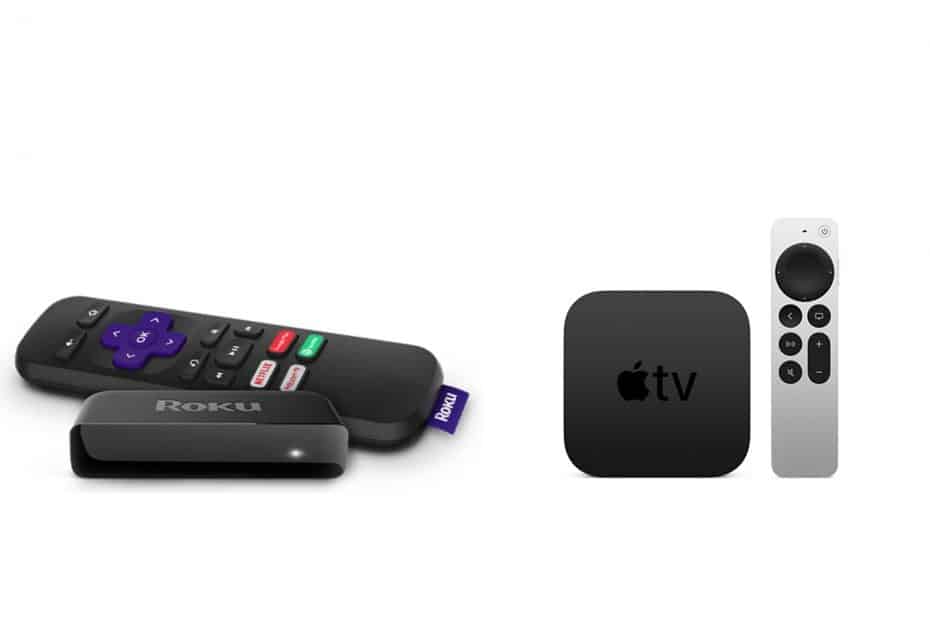Many people are confused about the differences between Roku and Apple TV. However, these two devices can have very different uses based on your needs. Here is a quick breakdown of some key features to consider before you make a purchase decision.
Roku devices are the most popular streaming players on the market, with a wide range of features and device options. However, there are some key differences between Roku and Apple TV that you should be aware of before purchasing either one.
A quick comparison of Roku vs Apple TV
Roku vs. Apple TV: What’s the Difference?
Let’s now compare Roku streaming devices against Apple TV streaming devices to see how they compare. In this part, I’ll compare them in terms of overall design, performance, installation, content quality, user interface, smart features, and more.
Apple TV vs. Roku Design
Roku
- Roku Streaming Device: The majority of Roku streaming devices are little black boxes that sit on top of your television. The Roku Streaming Stick+, on the other hand, is a USB-shaped streaming gadget that plugs into the HDMI port and stays hidden.
- Roku Remote Control: The Roku remote controls are ancient and outdated, evoking memories of the clumsy TV remotes of a decade ago. The buttons are huge and come in a variety of colors. In addition, the remote is rather thick and broad.
- Roku OS: The Roku OS has the same aesthetic sensibility as the remote control and Roku devices: utility takes precedence over appearance. The user interface is straightforward, with light menus and a few advertising. The designers have evidently not given the design any attention.
Apple TV
- Apple TV is a little black box that sits next to your television. The sides have a glossy plastic surface, while the top has a matte black appearance. The Apple TV logo is engraved on the top, with glossy black lettering that contrast with the matte black body. It’s really sleek and elegant, much like other Apple TV gadgets.
- Apple TV Remote Control: Like the Apple TV box, the Apple TV remote control is sleek and simple. It’s a compact, svelte remote control with just a few important controls. The bottom half of the trackpad is glossy black, while the top half is matte black.
- Apple TV OS: Like the rest of the Apple ecosystem, Apple TV’s operating system, tvOS, is sleek and appealing. It has a clean, simple, and very elegant user interface that is also quite practical. Furthermore, there are no annoying advertisements.
Roku vs. Apple TV: Who Wins in Design?
Please modify the proportion to 70.
Please update the proportion to 90.
Apple TV is the winner.
Nothing beats Apple when it comes to aesthetics and visual effects.
Apple TV is one of the most aesthetically appealing streaming gadgets on the market. The Apple TV remote control is also a work of art. While the majority of people prefer to conceal their streaming gadgets, the Apple TV demands to be seen.
The operating system of Apple TV is also significantly more appealing than the Roku operating system. However, in other circumstances, Roku’s poor design may result in practical advantages, such as the remote control’s shortcut keys.
However, while comparing other elements of the Roku and Apple TV devices, we’ll focus on functionality.
Roku vs. Apple TV Installation
Roku
Roku’s installation and setup procedure is really simple and uncomplicated.
You must connect the Roku device to an HDMI connector on your TV as well as a power outlet. You may connect your Roku device to your TV’s USB port if it has at least five volts of electricity.
If not, you’ll have to connect it to a power outlet using the provided wall adapter and USB extension cord. The interface will be smoother if the Roku device is connected to an external outlet.
For those who prefer to connect directly to a router, the Roku device also has an ethernet connector. The Roku Ultra additionally has a microSD port for accessing material stored on microSD cards.
You must connect your TV to the internet and begin the installation procedure after connecting Roku to your TV. It’s easy to set up a Roku account. You must follow the on-screen instructions, establish a Roku account, and choose the required programs.
Apple TV
Apple TV also includes an easy-to-follow setup procedure.
The Apple device must be linked to an HDMI port on your TV as well as a separate power outlet. If you wish to enhance your internet speed by connecting directly to a router, the Apple TV device also has an ethernet connector.
You may use the remote control to set up the Apple TV device once it has been connected. Connect your TV to the Internet and setup your Apple TV by following the on-screen instructions. You’ll need to either establish a new Apple account or sign in to one you already have.
iPhone owners will have the easiest time setting up the Apple TV. You may just position your iPhone next to Apple TV if you have one. It will automatically capture the Apple ID and WiFi information from your iPhone. As a result, you won’t have to setup the Apple TV manually. It’s as simple as tapping your iPhone.
Finally, you may start viewing by downloading the applications you desire.
Roku vs. Apple TV (Installation) Winner
Please modify the proportion to 75.
Please update the proportion to 85.
Apple TV is the winner.
The installation method for Roku and Apple TV is identical, and both are really simple.
While Apple TV requires an external power source, Roku may be more convenient when attempting to make a connection since it can connect to your TV’s USB port.
However, Apple’s incredible connectivity with other Apple products trumps that tiny benefit. If you have an iPhone, you can just touch the Apple TV to transmit all of your account and WiFi information, greatly simplifying the installation procedure.
As a result, Apple TV installation and setup is a lot easier for iPhone users. Both gadgets are equally handy and simple for everyone else.
Content Quality: Roku vs. Apple TV
Roku
- HD: Roku Express can play 1080p HD material. Ultra HD 4K content is supported on Roku Premiere, Streaming Stick+, and Ultra. To watch 4K content, you’ll need a TV that supports 4K resolution.
- HDR: HDR compatibility is available on Roku Premiere, Streaming Stick+, and Ultra. The Roku devices, on the other hand, only support HDR10. To watch HDR material, you’ll need an HDR-capable television.
- Roku features Dolby Atmos audio capability, albeit usage of Dolby Atmos-compatible speakers is required for playing.
Apple TV
- HD: Apple TV HD can play 1080p HD material. Apple TV 4K is capable of playing Ultra HD 4K material. To watch 4K content, you’ll need a TV that supports 4K resolution.
- HDR: Apple TV 4K supports HDR, including HEVC Dolby Vision and HDR10, as well as HEVC Dolby Vision and HDR10. To get improved visual output, you’ll need a Dolby Vision-compatible television. For 4K video, your TV will also need an HDCP connector.
- Dolby Atmos audio capability is built into all Apple TV devices, albeit playing requires Dolby Atmos-compatible speakers.
Roku vs. Apple TV (Content Quality) Winner
Please modify the proportion to 70.
Please update the proportion to 85.
Apple TV is the winner.
All Roku and Apple TV devices are equally amazing when it comes to audio output. They all feature Dolby Atmos, the industry’s gold standard for audio output, which provides 360-degree audio that scans the room for a completely immersive experience.
When it comes to HDR playback, though, Apple TV outperforms Roku.
With HDR10 compatibility, sophisticated Roku players can play Ultra HD 4K content. Apple TV 4K, on the other hand, supports Ultra HD 4K playback with Dolby Vision.
HDR10 has a peak brightness of 4,000 nits, with a goal of 1,000 nits, and a 10-bit color depth. Dolby Vision, on the other hand, enables peak brightness of 10,000 nits with a goal of 4,000 nits and 12-bit color depth.
As a result, Dolby Vision outperforms HDR10. Dolby Vision material is more realistic, has higher contrasts, and appears more amazing in overall. Apple TV is basically future-proofed thanks to Dolby Vision compatibility.
It’s worth mentioning that Dolby Vision material is now difficult to come by. You’ll need Apple TV 4K, a Dolby Vision-compatible TV, a Dolby Vision-compatible streaming platform, and 4K HDR Dolby Vision content to watch Dolby Vision video.
You won’t find much stuff capable of such images right now. You won’t need to update your Apple TV 4K until Dolby Vision becomes the standard, which will happen someday.
Roku vs. Apple TV: What’s the Difference? (Ease of Use)
Roku
Interface of the Operating System
Roku features a simple and simplistic UI, but it isn’t very appealing. You can change the interface’s theme, but all of the options appear old, as if the interface was designed in a prior decade.
However, the menus are light-weight, resulting in a somewhat seamless user experience. Because Roku doesn’t have a subscription-based streaming platform, it doesn’t force you to use it. As a result, you may optimize and change the menu icons to your liking.
The inclusion of an advertising in the right corner of the screen is the most serious flaw in the Roku interface. Roku is said to generate more money from commercials than from device sales, so it’s understandable why they’d include one. However, there is no option to turn off the advertising, which might be annoying.
Logging In Automatically
Roku’s UI does not provide an automated account login function. As a result, separate streaming platforms are used to keep you locked in. Hulu, Sling, Netflix, and a slew of other platforms offer automatic account connection capabilities that log you into all of their applications. However, this is only true for a few programs.
Roku Feed
The Roku Feed may be tailored to your specific requirements. You may also follow the information you desire on the Roku Feed, however unfollowing it can be a headache. When you follow a piece of content, an actor, a director, or a program, you will get notifications anytime a new addition is created in that category. The Roku Feed, on the other hand, does not enable you to view more episodes from the same program in the main feed, nor does it allow you to mark episodes as seen.
A list is also available on Roku. You don’t have to manually add material for the area, unlike the Roku Feed. Instead, fresh material is dynamically updated depending on your current watching habits, for example, new episodes of running series appear in this list. However, the list’s findings aren’t always constant.
Mode for Visitors
On the Roku, you can’t have numerous accounts on the same device. As a result, if you live in a big house, your list can be messed up by your neighbors.
However, you may enable Guest Mode to provide specified folks access to the Roku for a set length of time. Any visitors may design a new Roku window without impacting your current UI or Roku Feed.
Guest Mode is great for individuals who manage Airbnbs, hotels, and hostels, as well as those who often entertain visitors.
Roku vs. Apple TV as the winner (interface)
Please modify the proportion to 65.
Please update the proportion to 85.
Apple TV is the winner in the interface category.
In terms of both looks and usefulness, Apple TV’s UI is undoubtedly better.
In terms of aesthetics, Apple TV’s UI is sleek, contemporary, and appealing, but Roku’s layout is a touch antiquated. The Apple TV menu is free of commercials, whereas the Roku interface always has an ad that is tailored based on your data.
Because Apple TV has a more powerful CPU, its OS is significantly more powerful than Roku’s OS in terms of performance. As a result, Apple TV makes switching between content and features more easier than Roku. However, until they try Apple TV, most consumers are unaware that Roku isn’t fully seamless.
Apple TV provides more and better features than Roku in terms of functionality. Apple TV and Roku both include options for. Apple TV’s section, on the other hand, is simpler to handle and more consistent. Apple TV and Roku both include a single sign-in option, however Apple TV does not.
Apple TV enables you to establish several accounts for various family members, however Roku does not allow you to do so (though you can create a temporary guest account).
Furthermore, if you’re an Apple customer in general, Apple TV’s fantastic connectivity with all of your other devices is a huge plus. All things considered, Apple TV’s UX is better in every way.
Apple TV vs. Roku Remote Control
Roku
Roku comes with a clumsy remote control with huge buttons. The remote controllers are effective, but they are bulky and unattractive.
The Roku remotes originally simply included basic controls like volume, next, play/pause, on/off, and so on. All current Roku remote controllers, on the other hand, link with your TV and function as a TV remote control. While you won’t be able to access all of your TV’s advanced features, you will be able to alter the volume and switch it on and off. As a result, you won’t have to use two different remote controllers.
A microphone button is also included on the Roku remote control. You can use voice commands to move around Roku’s UI by tapping and holding the microphone button.
Shortcut buttons are also available on Roku remote devices. With these shortcut buttons, you may perform a complicated string of tasks with only one click. Netflix, Hulu, ESPN+, and Sling have four shortcut buttons on the Roku remote controllers by default. Roku Ultra, on the other hand, comes with two customisable shortcut buttons that you can program to perform whatever you want. As a result, the shortcut buttons enable you to do routine tasks fast.
The remote control for the Roku Ultra also has a remote finder. We all misplace our remote controllers from time to time, which can be very unpleasant. When you lose the remote control for the Roku Ultra, however, you can just click a button on the Roku device and the remote control will begin beeping.
The most recent Roku remote controllers contain a microphone jack, allowing for discreet listening. You may use headphones to listen to your TV’s programming discreetly and not bother others by plugging them into the port. JBL headphones are also included with Roku Ultra.
Apple TV
The Siri remote control for Apple TV is really clean and simple. Unlike other remote controllers, the Apple TV remote is built of glass and metal, rather than plastic. As a result, it has the appearance and feel of a high-end product.
The Apple TV remote is similarly understated, with just a few buttons. The Siri remote control features a touchpad instead of a directional keypad. As a result, you can manage the UI by swiping your fingertips around. However, some users have complained that the touchpad isn’t particularly dynamic, and that it goes too quickly or too slowly.
Even while the Apple TV remote is very sleek and beautiful, it may be a functional disadvantage. Because the Siri remote is so little and doesn’t fill the palm of your hands, it’s more likely to slide out of your hold. As a result, a few businesses have begun to manufacture remote casings that increase the thickness of the remote.
Instead than using standard IR sensors, the Siri remote uses Bluetooth. Depending on how you look at it, Bluetooth remote controllers might be a good or terrible thing. You can operate your TV from another room, as long as you’re within range, since it’s a Bluetooth remote. However, using the provided lightning wire, you must charge the remote once a month.
A microphone button on the Siri remote control enables you to operate Apple TV using voice commands. It does not, however, feature any shortcut keys since, in this situation, aesthetics take precedence over usefulness. Additionally, the Siri remote control does not link with your television and cannot be used to turn it on or off.
Roku versus Apple TV: Winner (Remote Control)
Please modify the proportion to 75.
Please update the proportion to 60.
Roku is the winner in the category of remote control.
We’re all aware of Apple’s proclivity for prioritizing aesthetics and consistency above everything else. In most situations, this is a fantastic feature that is generally matched with usefulness. The Apple TV remote control, on the other hand, is a miss.
Roku’s remote control isn’t pretty, but it performs all a remote should do and then some. You may use it to create clever shortcuts, listen to private recordings, and execute all other remote control operations. It may also be used as a replacement for your TV remote.
Although the Apple TV remote control is really sleek and appealing, it lacks utility. The touchpad isn’t particularly responsive, and there are no shortcut keys. You also can’t use your Siri remote to operate your TV.
You may like the Siri remote’s Bluetooth controls instead of IR sensors. However, this requires you to charge your remote control on a regular basis, which might be inconvenient.
Smartphone Apps & Control on Roku compared. Apple TV
Roku
The Roku smartphone app functions as a second remote control with more features and controls. The Roku app connects quickly to your device and gives you access to all of the basic remote controls, such as volume, channel surfing, and so on. It has a trackpad that allows you to navigate through menus.
A search feature is also available in the Roku app. If you don’t want to use the TV’s keypad, you may search for content on your phone’s keypad using the smartphone app. By connecting your headphones to your phone through the headphone port or Bluetooth, you may utilize the Roku app for private listening.
Mirroring is the most beneficial function of the Roku app. Roku enables you to mirror the contents of your phone’s screen on your TV, including picture galleries, home videos, and other content. However, Roku’s mirroring capability has limits due to mirroring restrictions imposed by certain streaming providers and applications.
The Roku app is available on the Google Play Store and the Apple Store.
Apple TV
The Apple TV app gives you a smartphone version of your Apple TV’s interface. It offers Apple TV content options as well as the ability to subscribe to additional applications and channels. Instead of inputting the name of the material on your TV screen, you may type it into the search field.
Apart from that, the Apple TV app lacks specific features such as mirroring, a keypad, and so on. Because the Apple TV app is a content library rather than a remote control, this is the case. In reality, the Apple TV app isn’t required to be a remote control since your iPhone currently functions as one without the need for a separate app.
Here’s a rundown of everything you can accomplish on your iPhone without using an app:
- By swiping up from the bottom of your phone and setting Screen Mirroring, you can immediately transmit your phone’s screen to your Apple TV.
- By pressing the Bluetooth symbol and connecting your headphones, you may access private listening.
- To access voice commands, use Siri on your phone.
- A keypad will show on your iPhone when you need to enter a password on Apple TV.
- You may deactivate the touchpad on the remote control and utilize the directional buttons on your phone’s control center instead.
- Use your iPhone’s lock screen to adjust playback.
- Your smartphone may be used to control the playback.
You may use your iPhone or iPad as a remote control if you have an iPhone or iPad. As a result, the Apple TV app becomes more of a content repository than a control tool. Go to Settings > Control Center > Customize Controls > Apple TV Remote to enable the remote control function.
The entire breadth of Apple TV’s simplicity and brilliance is exclusively accessible to iOS users, as it is with most things. Even the Apple TV app is only accessible for iPhone and iPad owners.
So, if you’re an Android user, what should you do?
If you’re an Android user, you’ll need to download third-party applications like AllCast to do things like mirror your screen, utilize the phone’s keyboard, and so on. In general, Android users have limited access to Apple TV.
The Apple TV app is available for download from the Apple Store.
Roku vs. Apple TV (Smartphone Control) winner
Please update the proportion to 80.
Please update the proportion to 80.
TIE – Apple TV (iOS Users) & Roku (Android Users) in terms of smartphone control (Android Users)
You don’t need a smartphone app if you’re an iOS user; your iPhone has all the controls you need. You can mirror your phone, utilize the keyboard, control music, use Siri, and do a variety of other things with your iPhone. There’s nothing else like it.
However, only Apple users have access to this feature. If you’re an Android user, there’s little to no way to communicate with your Apple TV through your phone. You don’t even have access to the Apple TV app’s bare-bones content selection.
As a result, if you’re an Android user, the Roku smartphone app is unquestionably the superior — if not the only — option. Although the Roku smartphone app lacks the interactivity and user-friendliness of the Apple smartphone environment, it is still rather decent. You may use all of the standard remote controls, as well as voice commands and screen mirroring.
Smart Features of Roku vs. Apple TV
Voice Control for Roku
Roku supports speech control through a variety of methods, including the remote control, smartphone app, and voice assistants. Roku is also compatible with Google Home and Amazon Alexa since it isn’t tied to a certain streaming platform. You may search for material with remarkable precision using voice commands.
You’ll need to touch the microphone button while you talk into it if you’re utilizing voice control via a smartphone app or a remote control. You can use voice commands hands-free if you have an Alexa or Google Home device. To activate the voice assistant, just say “Alexa” or “Hey Google.”
Roku Mirroring
Mirroring is possible with the Roku smartphone app. You may watch any movie or see any images on your smartphone, and the information will be reflected on your television. This function may also be used to make video calls.
It’s worth noting, though, that you may notice delays and that the overall mirroring experience isn’t perfect. Additionally, since numerous platforms and applications restrict mirroring, you may be limited in what you may reflect.
Private Listening on Roku
When it comes to discreet listening, Roku is really useful. The sophisticated remote controllers include a headphone connector, so you may put your headphones in and have the music sent to your headphones. Your smartphone may also be used to access private listening.
Bluetooth-based private listening is also available, however it’s a bit more tricky. To activate your Bluetooth headphones and reroute audio from the soundbar to your headphones, navigate to your Roku’s settings.
The Roku Ultra, the most recent Roku device, also includes a set of complimentary JBL headphones for your own listening pleasure. You may, however, use your own headphones.
Voice Control for Apple TV
Siri has been roundly chastised on the iPhone, and rightly so. The Siri voice controls for Apple TV, on the other hand, are exceedingly simple to use. You may ask Apple TV to discover movies, TV series, genres, applications, actors, and other data by tapping the microphone button on the Siri remote control.
Siri is capable of bringing up whatever information you need. Siri also shows you the words you’re speaking as you say them, enabling you to change them. In general, though, Siri’s findings are rather accurate, interpreting your speech with a high degree of accuracy.
HomeKit, which functions as your home’s hub and allows you to manage all of your smart gadgets, is naturally compatible with Apple TV. If you have a HomePod or activate “Hey Siri” on your iPhone, you can also use hands-free voice commands. Simply say “Hey Siri” and issue orders such as “Hey Siri, skip 20 minutes on the TV.”
Apple TV isn’t compatible with any smart home assistant other than Siri and HomeKit, which is understandable.
Mirroring on Apple TV
Thanks to AirPlay, Apple TV is very awesome when it comes to mirroring.
If you have an iOS device, you can mirror your phone’s screen to your TV by swiping down on your phone and tapping the AirPlay button. There are no gaps in the experience and no delays.
When it comes to mirroring Android devices, there is a problem. In that scenario, you’ll need to install third-party software such as AllCast, which isn’t nearly as good or responsive as AirPlay.
Private Listening on Apple TV
For individuals who prefer to listen to the TV via their headphones, Apple TV also has a feature called private listening. Apple TV, on the other hand, prefers iPhones above all other devices.
If you have an iPhone, you can connect your wireless headphones by swiping down the screen and tapping the Bluetooth symbol. You may now listen to the material using headphones.
If you don’t have an iPhone, though, you’ll have to link your Bluetooth headphones via the Apple TV’s settings, which is a little more difficult.
Accessibility Features on Apple TV
Accessibility is one of Apple’s most inventive and considerate features. Apple just launched a slew of accessibility tools for individuals with impairments.
People with visual impairments, hearing difficulties, physical and motor skill impairments, or other learning and literacy challenges will benefit from these accessibility features.
This is a quick rundown of Apple TV’s accessibility features:
- VoiceOver: A built-in screen reader for the visually handicapped that tells you precisely what’s going on on the screen in 35 languages.
- Zoom: This option enhances the size of the typography and icons.
- Increase Contrast: This function helps with eyesight by better delineating the targeted material and reducing transparency.
- Reduce Motion: This option lowers the amount of motion that happens while switching between icons and displays.
- Closed Captioning and SDH Support: This feature explains all conversations, activities, music, and other on-screen sound effects for persons with hearing impairments.
- Audio Explanations: Apple TV programming includes audio descriptions of every movie scenes, enabling you to imagine them even if you can’t see them.
- Siri Dictation: Instead of writing the text, you may dictate it using Siri.
- Switch Control: This function, designed for those with physical or motor disabilities, allows you to explore menus and conduct tasks without using a remote control.
Roku beats Apple TV in terms of smart features.
Please modify the proportion to 70.
Please modify the proportion to 75.
Apple TV is the winner in terms of smart features.
Apple TV’s smart features are considerably superior than Roku (or any other streaming device) if you have an iPhone or iOS smartphone. You can use your iPhone to get private listening, voice control, and mirroring without using any third-party apps with Apple TV.
When it comes to non-Apple consumers, however, the same features are much more comparable to Roku. If you’re an Android user, for example, you’ll need third-party apps to get mirroring, and you’ll need to go into the Apple TV’s settings to enable private listening. As a result, for Android users, Roku and Apple TV are quite comparable in terms of functionality.
You must also take into consideration the vast differences between voice assistants. Siri, HomeKit, HomePod, and other Apple products are all compatible with Apple TV. Roku, on the other hand, is compatible with Google Home and Amazon Alexa, but neither Siri or HomePod. As a result, you may wish to acquire a streaming gadget that works with your current voice assistant (s).
Apart from its connectivity with other iOS devices, Apple TV has one major advantage over Roku: accessibility.
Apple TV stands out for its accessibility capabilities, which are all aimed towards enhancing the user experience for those with a variety of disabilities, including visual, hearing, motor, physical, and literary impairments. As a result, if you or someone you know has a disability, the Apple TV’s accessibility capabilities will deliver a unique user experience.
Apps & Channels on Roku vs. Apple TV
Roku Apps for Streaming
All of the most popular streaming applications are available on Roku, including Disney+, Hulu, Netflix, Apple TV, Amazon Prime Video, Spotify, Pandora, Sling TV, Google Play TV, PlayStation Vue, and more. You may manually search for applications on your Roku box and download them. Roku, predictably, does not support iTunes or Apple Music.
Apps for Roku Cable TV
You may also subscribe to cable channels like BBC iPlayer, ITV Hub, Demand 5, Showtime, HGTV, Comedy Central, HISTORY, DisneyNOW, Discover GO, Cartoon Network, HBO GO, ESPN, NBC, ABC, and others on Roku.
Apps for Roku 4K Content
Netflix, Prime Video, YouTube, CuriosityStream, Smithsonian Earth, Vudu, Apple TV, FandangoNOW, and other streaming providers have a dedicated area for 4K video on Roku.
Roku Games
Roku isn’t a very complex gaming platform, but it does allow you to play basic video games such as Escape, Jeopardy, and Checkers.
The Roku Channel is a streaming service that allows you to watch movies
Perhaps Roku’s most stunning and unique content offering is the Roku Channel. The Roku Channel is a free ad-supported streaming channel featuring a large collection of adult and children’s movies and TV episodes. This channel is sponsored by advertising money, so you don’t have to pay for it. As a result, if you don’t want to pay for pricey streaming services, this is the best option.
Streaming Apps for Apple TV
You can download applications for streaming services including Prime Video, Vudu, Hulu, Netflix, Showtime, HBO, Disney+, Sling TV, AT&T TV, and YouTube TV via Apple TV’s built-in app store.
The most notable missing from Apple TV’s app store is Spotify. You may, however, listen to Spotify on your phone and AirPlay it to your TV. We believe Spotify was overlooked because Apple is promoting Apple Music, which is integrated into the Apple TV interface.
Cable TV Apps for Apple TV
Apple also has a streaming library that includes subscriptions to Bloomberg, ABC, KORTV, Crackle, PBS, Vevo, HBO GO, and other live and cable TV channels. You may also join up with your pay-TV or cable providers using the Apple TV’s “TV Provider” feature.
Apple TV Channels, on the other hand, is the most easiest way to get cable TV streaming providers. Apple TV now has a number of cable TV channels accessible. You don’t have to navigate to different applications if you subscribe to them since they’re accessible right in the Apple TV’s main screen.
Acorn TV, BritBox, CBS All Access, Eros Now, HBO, PBS Living, Showtime, Starz, Sundance Now, and many more channels are accessible on Apple TV.
4K Content Apps for Apple TV
Apple TV features a collection of 4K HDR material from Netflix, Prime Video, Epix, Vudu, FandangoNOW, and Apple TV+, as well as other streaming services.
Games on Apple TV
There are no game applications available for Apple TV. AirPlay, on the other hand, allows you to play any game on your iPhone and transmit it to your TV.
Free Channels on Apple TV
You receive a free one-year membership to Apple TV+, Apple’s native streaming platform, when you buy an Apple TV device. However, after the first year, you must pay to keep the membership, and Apple TV+ costs $50 each year.
Within the Apple TV ecosystem, you must also pay to rent or purchase movies. If you want free entertainment, you’ll have to search for and download streaming services that provide it. Apple TV, on the other hand, lacks a built-in service to provide or promote free entertainment.
Roku vs. Apple TV (Apps and Channels)
Please update the proportion to 85.
Please modify the proportion to 70.
Roku is the winner in terms of apps and channels.
Roku has a stronger content collection for three reasons: variety, accessibility, and clarity.
With over 1,700 applications and channels, Roku is touted to have one of the most up-to-date streaming app libraries on the market. In comparison, Apple TV’s library is smaller and more selective. Both, however, contain all of the popular and necessary applications. Roku also offers a few video games, although very simple ones.
Roku is also more accessible to the majority of people. To see the material, you don’t need to subscribe to a streaming service. You may visit The Roku Channel for a really good collection of free video if you’re prepared to stomach advertisements. There is no free material available on Apple TV.
The Roku content ecosystem is also rather simple. Because it lacks native streaming applications or platforms, you can install any streaming app you choose. The Roku device may then access content from any of those applications.
In contrast, Apple TV is a lot more perplexing. The Apple TV is the device you connect to your television. Apple TV+ is one of the various subscription services accessible inside that, however it is free for the first year. Apple TV is also affiliated with a number of cable TV channels, which you may subscribe to through Apple TV. You may, however, subscribe to them separately and add them to your Apple TV. It’s all a little perplexing.
The only time Apple TV beats Roku is when it comes to access to Apple Music, which is exclusively accessible on Apple TV and not Roku.
In most ways, Roku outperforms Apple TV in terms of content.
Support for Roku vs. Apple TV
Roku
Roku has a wealth of information on how to operate the device, resolve frequent problems, and other account-related difficulties.
You may simply access live chat if you can’t find the answer you’re looking for.
Apple TV
Apple TV comes with a comprehensive and remarkable support system.
It also includes a knowledge base with step-by-step instructions on account-related difficulties, installation, and troubleshooting, among other things.
You may also purchase the AppleCare Protection Plan, which gives you access to premium Apple services anytime you need them.
You may also ask questions in the Apple Support Community and get them answered by other users.
Finally, you may obtain live assistance right now. You must answer a few questions before receiving live assistance.
Roku vs. Apple TV (Support) Winner
Please modify the proportion to 55.
Please modify the proportion to 65.
Apple TV is the winner (in terms of support).
Apple TV has a very broad and user-friendly support system. You may schedule live support sessions, join a group, or search the online knowledge base. Furthermore, for those willing to pay for speedier service, the premium AppleCare Protection Plan is unrivaled.
Roku has a library of answers as well as a community of users that may assist in answering queries.
Cost of Roku vs. Apple TV
Roku
Apple TV
- $149 for Apple TV HD
- $179 for Apple TV 4K 32GB
- $199 for Apple TV 4K 64GB
Roku vs. Apple TV: Winner (Cost)
Please update the proportion to 90.
Please update the proportion to 60.
Roku is the winner (in terms of cost).
If you look at the data above, you’ll see that it’s self-evident. The most basic Apple TV gadget costs twice as much as the most sophisticated Roku device, which comes with free JBL headphones.
However, Apple is notorious for its high price tag. Apple items are not purchased because they are inexpensive. In comparison, Roku is one of the most cost-effective streaming devices available.
So, Roku is certainly less expensive than Apple TV.
| Winners in the Different Categories: |
| Apple TV Winner (Design): Apple TV Winner (Installation): Apple TV Winner (Content Quality): Apple TV Winner (Interface): Apple TV Winner (Smart Features): Apple TV Winner (Support): Apple TV Winner (Design): Apple TV Winner (Installation): Apple TV Winner (Installation): Apple TV Winner (Installation): Apple TV Winner (Installation): Apple TV Winner (Installation): Apple TV Winner (In |
Roku (Remote Control) Roku (Apps & Channels) Roku (Cost) Roku (Remote Control) Roku (Cost) Roku (Remote Control) Roku (Remote Control) Roku (Remote Control) Roku (Remot |
TIE (for smartphone control) |
Watch This Video-
Related Tags
- roku streaming device
- roku premiere vs express
- roku streaming stick 3800r