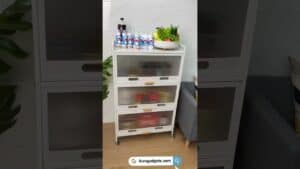Are you wondering how to get the most out of your Amazon Echo or Amazon Alexa? If so, this is the blog for you! In this guide, we’ll teach you everything you need to know about using Alexa and her various features, including tips and tricks on getting the best experience with your Echo device. We’ll also cover topics like setting up your Echo, using voice commands to control your home devices, and more! So whether you’re new to Alexa or just want to improve your user experience, be sure to check out our guides here!
Introduction
If you’re like most people, you probably use Amazon’s Echo devices and services without really thinking about it. But if you stop to consider all the things Alexa can do, you might be surprised at how much she can help simplify and improve your life. Here are some tips and tricks to get the most out of Amazon’s digital assistant.
1. Check the Weather
2. Set a Timer
3. Add Items to Your Shopping List
4. Get Directions
5. Play Games
6. Listen to Music
7. Control Your Smart Home Devices
8. Access Exclusive Skills for Your Device
9. Customize Your Flash Briefing
10. Stay Up-to-Date on Sports Scores
Setting up your Echo
If you’re new to the world of Amazon Echo, then you might be wondering how to set up your device. Here are some simple tips to get you started.
1. Plug in your Echo and connect it to the internet. You’ll need a wireless router and an Amazon account to do this.
2. Download the Alexa app on your smartphone or tablet. This will allow you to control your Echo with your voice.
3. Use the app to set up your Echo’s Wi-Fi connection and choose which language you want it to use.
4. Start talking to Alexa! You can ask her for the weather forecast, play music, set alarms and timers, add items to your shopping list, and much more. Just say “Alexa” followed by a command or question.
5. If you want hands-free control of your Echo, enable Brief Mode in the Alexa app settings. This will cause Alexa to respond only when she hears the wake word (“Alexa”) followed by a command or question spoken clearly and concisely without any background noise interference
Tips for using Alexa
1. Get the most out of your Amazon Echo by using it as a central hub for your smart home devices. By connecting your Echo to other devices like thermostats, light bulbs, and door locks, you can create routines that make your life more convenient. For example, you could set up a routine that turns on the lights and starts playing music when you arrive home from work in the evening.
2. Use Alexa skills to do more with your Echo device. There are thousands of skills available, ranging from games and trivia to use productivity tools. To find new skills, just say “Alexa, show me skills” or visit the Skills section in the Alexa app.
3. Enhance your listening experience with Amazon Music Unlimited—an ad-free streaming service with access to tens of millions of songs. With Amazon Music Unlimited, you can ask Alexa to play any song, album, artist, or genre hands-free. Plus, you can also listen to audiobooks and podcasts on your Echo device. To get started, just say “Alexa, play [artist/song/album].”
4. Stay up-to-date on the latest news stories by asking Alexa to play a flash briefing from popular news sources like NPR or CNN. You can even customize which briefings you want to hear each day by going into the Flash Briefing settings in the Alexa app.
Customizing Alexa
Are you the proud owner of an Amazon Echo or other Alexa-enabled device? If so, you’re probably already using it to play music, get weather updates, and generally make your life easier. But did you know that you can also customize Alexa to better suit your needs?
With a little bit of effort, you can turn Alexa into a powerful tool that’s uniquely tailored to your interests and lifestyle. In this article, we’ll share some of our favourite tips for customizing Alexa. By the time you’re done reading, you’ll be an Alexa expert!
One of the most useful things about Alexa is her ability to play music from a variety of sources. If you have an Amazon Music account, you can ask Alexa to play your favourite songs, albums, or playlists. But did you know that you can also link your Spotify account to Alexa? This way, you can enjoy all your Spotify music on your Echo device without having to open the app on your phone.
To set up Spotify integration with Alexa, open the Amazon Alex app on your iPhone or Android device and go to Settings > Music & Media. Tap Link New Service and select Spotify. You’ll be prompted to enter your Spotify login information; once you do so, tap Allow access. That’s it! Now when ask Alexa to play music, she’ll search both Amazon Music and Spotify for matching tracks.
If Apple Music is more your style, don’t worry -you can link your Apple Music account to Alexa as well! Just open the Amazon Alex app and go to Settings > Music & Media > Link New Service > Apple Music. You’ll need to enter your Apple ID and password; once you do so, tap Allow access. Now when asking Siri “Hey Siri, play my favourite song,” she’ll search both Amazon Music and Apple Music for matching tracks.
However, note that at this time there is no full functionality with Apple music such as being able to create new stations or add songs to their library. We hope this will change in a future iOS update
Speaking of streaming services,. Did you know that Pandora is now available on Echo devices? To set up Pandora on Echo, simply open the Pandora app on your phone or tablet and sign in with your credentials. Once logged in , tap the menu icon in the top-left corner of the screen and select Devices. Next, select Set Up A New Device and follow the instructions provided by Pandora. After setup is complete, just say “Alexa, open Pandora” followed by a request such as “play my workout station .”
There are many different ways that pandora allows users to customize their experience some include: –You can give feedback about each song played by liking it or not .. if liked pandora takes note and plays similar tunes … if disliked it moves on –Requesting specific artists, genres or moods –You may also pause, resume or skip tracks as desired Since its inception over 10 years ago one billion personalized stations have been created by listeners worldwide
Connecting Alexa to other devices
In order to connect Alexa to other devices, you will need to use the Amazon Echo app. Once you have installed the app, open it and sign in with your Amazon account. Then, go to the settings section and click on the “Connected Devices” option. Here, you will be able to see all of the devices that are compatible with Alexa. Simply select the device that you want to connect to and follow the instructions on the screen.
Using Alexa for entertainment
There are many things that you can do with Alexa in order to make your life more entertaining. For example, you can use Alexa to play music from Amazon Music, Apple Music, or Spotify. You can also ask Alexa to play a specific song, artist, or genre of music. If you have an Echo Show, you can also ask Alexa to show you the lyrics for the song that is playing.
In addition to playing music, you can also use Alexa to watch movies and TV shows from Amazon Prime Video or Netflix. You can also ask Alexa to show you a particular movie or TV show. If you have an Echo Show, you can also ask Alexa to display the video on the screen so that you can watch it along with others in your room.
If you’re into gaming, you’ll be happy to know that there are many games that you can play using just your voice with Alexa. Some of these games include Jeopardy!, Word Ladder Challenge, Beat the Dealer, and Yes Sire!. There are also many trivia games available that will test your knowledge on a variety of topics.
Finally, if you want to use Alexa for home security purposes, there are a few things that you can do. For example, if you enable Brief Mode in the AmazonAlexa app, any time someone speaks while an Echo device is recording audio (such as when an alarm goes off), a chime will sound and the light ring on the device will turn red so that everyone knows that it’s recording. You can also enable Guard mode which will send notifications to your phone if it detects unusual sounds while it’s armed (such as glass breaking).
Using Alexa for productivity
There are a lot of things that you can do with Alexa, but did you know that you can also use it to be more productive? Here are some tips on how to use Alexa for productivity:
First, you can enable the Brief Mode setting. This will make it so that Alexa only speaks the most important information, rather than giving you all the details. This is perfect for when you’re trying to focus on something and don’t need any distractions.
Next, you can set up an Amazon Echo Show as your virtual assistant. The Echo Show can do everything from playing music to showing you the news and weather. You can even ask it questions and get answers back.
If you have an Apple Music account, you can link it to your Echo device and play music hands-free. This is great for when you’re cooking or working out and don’t want to have to stop what you’re doing to fiddle with your phone.
You can also create routines in the Alexa app. Routines let you string together multiple actions so that they happen with just one voice command. For example, you could create a routine that turns off all the lights in your house and locks the doors when you say “Alexa, I’m going to bed.”
Finally, if you’re concerned about home security, there’s an Alexa skill called “Alexa Guard” that will listen for suspicious noises when you’re away from home. If it hears something suspicious, it will send a notification to your phone so that you can check in on your home from where you are.
Conclusion
The Amazon Echo is a hands-free speaker you control with your voice. Echo connects to the Alexa Voice Service to play music, make calls, send and receive messages, provide information, news, sports scores, weather, and more—instantly. All you have to do is ask.
Echo Show brings you everything you love about Alexa, and now she can show you things. Watch video flash briefings and YouTube, see music lyrics, security cameras, photos, weather forecasts, shopping lists—and more. Plus, make video calls to friends and family or start a free video call with an Echo Spot. Just ask.
Alexa has skills. Skills are like apps and help her do more for you. Learn a new skill or enable an existing skill today by saying “Alexa, enable [skill name].” Once enabled, use your voice to interact with the skill by saying “Alexa.”[skill invocation].
Some of our favourite skills include:
– Domino’s Pizza Skill: With this skill enabled on your Amazon Echo device(s), simply say “Alexa… order my usual from Domino’s” or place an order using just your voice! No need for the Domino’s app or even a pizza emoji.
– Jeopardy!: Test your knowledge of trivia against America’s favourite game show right in your living room (or wherever else you might have your Amazon Echo)!
– TuneIn Live: This one’s perfect for sports fans! With TuneIn LiveSkill enabled on your device(s), just say “Alexa… open TuneIn Live” to find and listen to live local radio broadcasts of NFL games – no matter what team you’re rooting for!