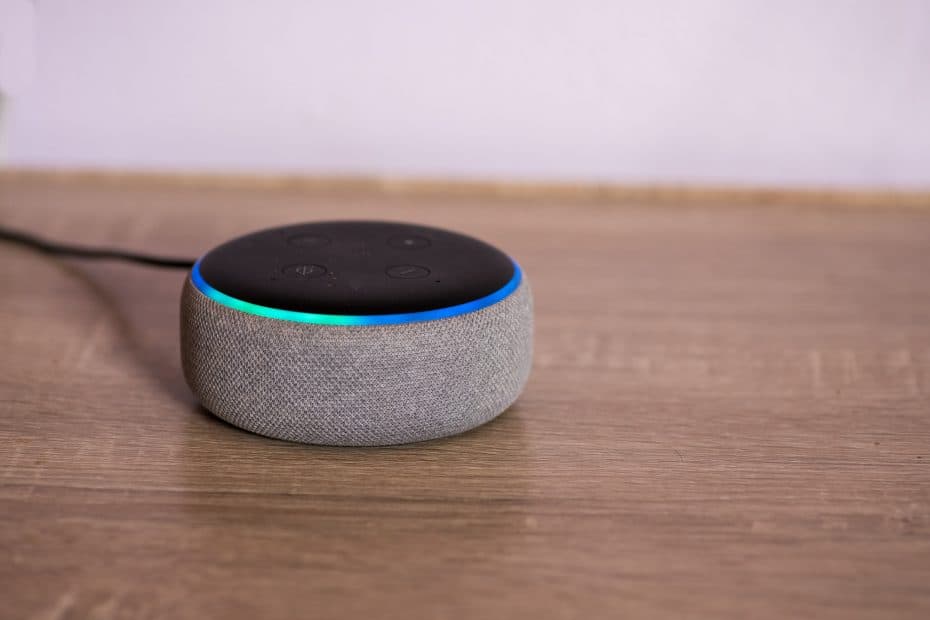Are you looking for ways to get the most out of your Alexa device? Whether you’re a first-time user or an experienced pro, there are always new tricks to learn and features to explore. We’ve rounded up the top 10 Alexa tricks that you may not have known about here.
#1: Ask Alexa to Play Music
Alexa can be your go-to music companion, allowing you to stream music on demand. To get started, simply say “Alexa, play some music” and she will start playing a song from your default music provider (e.g. Amazon Music). You can also easily control the volume of the song by saying “Alexa, turn it up/down” and skip songs by saying “Alexa, next song/previous song”.
If you have an Amazon Music subscription, you can access millions of songs and albums from artists around the world. You can search for a specific artist or album by saying “Alexa, play [artist/album name]” or ask Alexa to play something new by saying “Alexa, play something new”. Alexa is always learning more about your musical tastes so she can provide better suggestions over time too!
In addition to streaming songs on demand, Alexa also provides access to popular streaming services such as Spotify, Apple Music and Sirius XM. All you need is an account with those services and say “Alexa connect my [service] account” before being able to request songs from those sources as well.
Finally if you don’t know the title of a song but know some lyrics – like the chorus – then you can ask Alexa to play that song by saying: “Alexa, play the song that goes [lyrics]”. With this feature it’s easy for anyone to find their favorite tunes without having to remember all of their titles!
#2: Create a Shopping List
If you’re looking for a convenient way to keep track of your shopping list and make sure you don’t forget any important items, then Alexa can help! Alexa’s Shopping List feature allows you to easily add items to your list simply by speaking them out loud. You can also check off items as you purchase them, or delete them from the list altogether. Plus, if you have an Amazon Prime account, Alexa can even order items on your list directly from Amazon. Here’s how to set up and use Alexa’s Shopping List feature:
First, open the Alexa app on your phone or tablet and select the “Shopping List” option in the menu. Then simply say “Alexa, add [item] to my shopping list” when prompted. You’ll be able to add as many items as you want by simply repeating this step each time.
When you’re ready to start shopping, just say “Alexa, what’s on my shopping list?” She’ll read off all the items that are currently on your list. You can also ask her how many items are left on the list so that you know when it’s time to head home!
Once you’ve purchased an item from your list, just say “Alexa, check off [item].” This will remove it from your active shopping list and log it in a separate section called “Purchased.” This is handy for keeping track of what has already been bought – no more worrying about double purchases!
Finally, if there are any mistakes or changes that need to be made in your Shopping List at any point during the process (e.g., adding/removing an item), simply say “Alexa edit my shopping
#3: Set Alarms and Timers
Do you need to stay on top of your schedule? Alexa can help! With the ability to set alarms and timers, Alexa makes it easy to keep track of your tasks and appointments.
To set an alarm or timer, simply say “Alexa, set an alarm/timer for [time].” You can give specific times, such as 8am or 9pm, or ask for a certain amount of time from now such as “30 minutes from now.” If you have multiple alarms/timers running at once, you can name each one so that Alexa knows which one is which – for example “Alexa, set a meeting timer for 30 minutes and call it ‘Meeting Reminder.’”
You can also use Alexa to play music as an alarm. Just say “Alexa, wake me up to [artist/song] at [time].” This is great if you don’t want to be startled awake in the morning with a loud noise. You can also set a sleep timer if you want music playing while you drift off but don’t want it playing all night – just ask Alexa to “set a sleep timer for X minutes.”
With Alexa’s alarms and timers feature, staying organized has never been easier!
#4: Get Weather Information
When you need to know the weather, Alexa can help! With the right setup, Alexa can provide detailed and accurate weather forecasts for your current location. To get started, open Big Sky – a popular weather skill for Amazon Alexa devices. Ask Alexa to “open Big Sky” and it will automatically give you the forecast for your area.
Big Sky uses the Dark Sky API to provide hyper-localized forecasts that are more precise than what is offered by other sources. You can ask Alexa questions like: “What’s the temperature today?” or “Will it rain this weekend?” and she will respond with the latest information from Big Sky Radar. Additionally, you can customize your Flash Briefing so that it includes updated weather information each day.
With Alexa’s help, you’ll always be prepared for whatever Mother Nature throws at you!
#5: Control Smart Home Devices
Smart home devices make life easier by automating tasks that would otherwise require manual control. Alexa is a powerful virtual assistant that can control a variety of different smart home devices. With Alexa, you can control the lights in your house, set heating temperatures, lock and unlock doors and more – all with just your voice.
Using Alexa to control your smart home devices is simple and straightforward. All you need to do is connect the compatible device to your Wi-Fi network and then ask Alexa to discover it. Once connected, you can use voice commands like “Alexa, turn on the lights” or “Alexa, set the temperature to 70 degrees” to control your device. You can even create custom routines with multiple steps – such as turning off all of the lights in your house when you go to bed – using Alexa Routines.
Overall, using Alexa for controlling smart home devices is very convenient and easy-to-use. It allows you to quickly adjust settings without ever having to leave your seat or reach for a switch on the wall – making it perfect for those who want an effortless way of controlling their home environment.
#6: Get News Updates
Stay up to date on the latest news with Alexa! With Alexa’s News feature, you can get tailored updates from some of your favorite sources. Just ask Alexa for the latest news and she’ll read it aloud or give you a general overview of what’s going on in the world. You can also ask her to filter news stories by topics such as business, sports, or entertainment. Additionally, you can choose specific sources like BBC, CNN, and NPR for more detailed reporting. It’s never been easier to stay informed with Alexa!
#7: Listen to Audiobooks and Podcasts
Audiobooks and podcasts are great ways to stay entertained and informed. With Alexa, you can access both of these audio sources with ease! To start listening, just open the Alexa app on your mobile device or go to alexa.amazon.com and search for an audiobook or podcast. Once you’ve found something to listen to, say “Alexa, play [title] audiobook/podcast”.
You can also use Alexa to find new audiobooks and podcasts as well as customize your audio experience. To find new content, say “Alexa, recommend me an audiobook/podcast” or “Alexa, search for [genre] audiobooks/podcasts”. If you want to customize your listening experience further, go into the Settings > Music & Podcasts section of the Alexa app and link a service like Audible or Apple Podcasts to get personalized recommendations from those services as well.
With audiobooks and podcasts available through Alexa, there are endless possibilities for audio entertainment!
-#8: Ask Questions About The World Around You
Alexa is your virtual assistant, capable of responding to a wide range of questions and commands. You can ask Alexa all kinds of questions about the world around you, from trivia to practical information. Get creative and ask Alexa what the tallest mountain in the world is, or how many states are in the United States. She can also provide you with more practical information like nearby restaurants or what the weather will be like tomorrow. Whether you’re looking for facts or just want to have a conversation, Alexa has answers for all your questions about the world around you!
-#9: Have Alexa Joke With You
If you’re looking for a fun way to pass the time, why not ask Alexa to tell you a joke? You can make use of Amazon’s vast library of jokes by commanding Alexa to “tell me a joke”. She’ll then come up with one of her own or read one from her database. She can also give you jokes about specific topics such as animals, science, technology and more. And if you want something slightly more adult, just say “Alexa, give me an adult joke” and she’ll deliver. So the next time you need a laugh, don’t forget that Alexa is ready and willing to tell you some jokes!
-#10 Stream TV Shows and Movies
Streaming TV shows and movies with Alexa is easy. All you have to do is ask! With Alexa, you can access popular streaming services such as Netflix, Hulu, HBO Now, Amazon Prime Video and more. You can also search for specific titles or genres of shows or movies.
To start streaming with Alexa, just say “Alexa, play [title] on [streaming service].” Alexa will then search the specified streaming service for the show or movie you requested and begin playing it directly on your television.
You can also control playback using simple commands like “Alexa, pause” or “Alexa, fast forward two minutes.” This makes it easy to control your streaming experience without having to find a remote control or fumble with buttons on your device.
With Alexa by your side, there’s no need to settle for ordinary TV watching. Get ready to stream the best in entertainment and enjoy an all-new way of watching movies and TV shows from the comfort of your own home!
-How To Enable Third Party Skills
Enabling third-party skills on your Amazon Echo, or Alexa, device can make your virtual assistant even smarter and more useful. With just a few steps, you can access over 30,000 skills from an array of developers and companies. This means that you’ll be able to ask Alexa to do things like play music from Spotify, order food from Just Eat, control your lights with Philips Hue, and much more.
To get started with enabling third-party skills on your Alexa device:
1. Open the Alexa app on your phone or tablet and select the “Skills & Games” tab in the navigation bar at the bottom of the screen.
2. Search for a skill you want to enable or scroll through categories such as “Food & Drink” or “Smart Home” to find something interesting.
3. When you find one you like, tap it and then select “Enable To Use” at the top of the screen. You may have to sign in to use some skills if they are connected to an account (such as Spotify).
4. Once enabled, you can now ask Alexa questions about that specific skill or give commands related to it (e.g., “Alexa ask [skill name] for help”). Some skills also require additional setup before they will work properly so be sure to read all instructions carefully!
And that’s it! By following these simple steps, you’ll have enabled third-party skills on your Amazon Echo device in no time!
-How To Use Alexa on Your Phone
Using Alexa on your phone is easy and convenient! With the Alexa app, you can control your compatible Echo device right from your phone. You can set up and manage routines, check the news and weather, stream music and podcasts, shop, control compatible smart home devices, and more.
To get started with Alexa on your phone:
1. Download the Alexa app from Google Play or Apple App Store.
2. Open the app and sign in with your Amazon account credentials or create a new one if you don’t have one yet.
3. Connect to Wifi – Alexa needs an internet connection via Wifi to work properly so make sure to connect it to a network before doing anything else.
4. Set up an Echo device – follow the instructions in the app to set up an Echo device or add any existing ones you already own
5. Explore what Alexa can do– once everything is set up you’re ready to go! To find out what Alexa can do just say “Alexa..” followed by a command like “what’s the weather?” or “play some music” and she will respond accordingly!
-Create an Amazon Household for Multiple Accounts
Having multiple Amazon accounts can be a hassle. When different family members need to access their own account, it can become a tedious process to constantly switch in and out. Thankfully, Amazon has made it easy to create an Amazon Household for multiple accounts so everyone can easily access their own content.
An Amazon Household allows up to two adults and four children to share digital content on one account while maintaining separate profiles. This includes Prime Video, music streaming, Kindle books, apps purchased from the Appstore, and more.
To set up an Amazon Household: open the Alexa app or go to amazon.com/household, sign in with your existing credentials or create an account if you don’t have one yet. Then add the other members of your household by entering names and email addresses or phone numbers for each person you want to add (up to 6 total). You’ll then need to agree on shared payment methods and parental controls if desired before completing the setup process.
Once complete, each person will be able to access their own content on the same device without having to switch profiles. That means you no longer have to keep track of which profile is logged in or worry about who has access at any given time – just ask Alexa!
-Use the Drop In Feature for Family Members
The Drop In feature is a great way to stay connected with family members. It allows you to make and receive calls from other Echo devices or the Alexa app. With Drop In, you can talk to your family members or friends without having to dial a phone number. All you have to do is say “Alexa, drop in on [name]” and Alexa will connect you with them!
You can use this feature for more than just talking – it’s also great for announcements, listening in on conversations, checking in on pets while away from home, and sharing music and news. You can even control compatible lights, plugs, and thermostats remotely using Drop In!
Drop In works between two Echo devices or between an Echo device and the Alexa app. To set up Drop In for family members:
1. Open the Alexa app
2. Select “Communicate”
3. Tap “Drop In”
4. Invite your family members by entering their name or email address
5. Once they accept your invitation, you can start dropping in!
With Drop In enabled for your family members, it’s easy to keep in touch even when you’re apart!
-Conclusion
Conclusion
The Amazon Echo series of smart speakers are amazing devices capable of performing many tasks. From streaming music and podcasts, to controlling your smart home appliances, Alexa has many tricks up its sleeve. In this article, we discussed the top 10 Alexa tricks you did not know about. From asking Alexa to sing you a song, setting up multi-room music, using voice commands to call people or control your smart home brands, and using Alexa as a timer – these are just some of the ways in which you can use Alexa to make life easier and more enjoyable. With the help of these tips and tricks, you can get the most out of your Amazon Echo device.