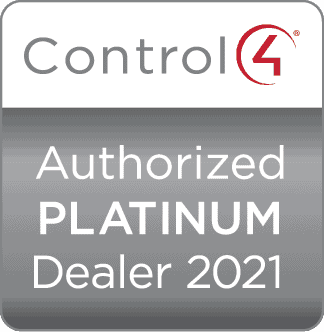Are you tired of fumbling for the remote every time you want to change the channel or adjust the volume on your Smart TV? With the latest advancements in technology, controlling your Smart TV with voice commands has become easier than ever. In this guide, you will learn how to set up and use voice commands to control your Smart TV, making your viewing experience more convenient and efficient. Whether you want to search for a specific show, adjust the settings, or even turn off your TV, using voice commands can streamline the process and enhance your overall television experience. Say goodbye to the days of endless searching for the remote, and hello to the ease of controlling your Smart TV with just the sound of your voice.
Key Takeaways:
- Convenience: Utilising voice commands to control your smart TV offers great convenience, allowing you to navigate through channels, adjust volume, and access apps without the need for a remote.
- Compatibility: Ensure that your smart TV is compatible with voice command technology, and if necessary, download the applicable apps or software to enable this feature.
- Accuracy: Speak clearly and enunciate when using voice commands to ensure that your smart TV accurately interprets your instructions.
- Privacy: Be mindful of your surroundings when using voice commands, as your smart TV may pick up on conversations and other noises in the vicinity.
- Security: It’s important to be aware that voice commands may carry security risks, so be cautious when inputting sensitive information or accessing personal accounts through this feature.
Getting Started with Voice Controls
When it comes to controlling your Smart TV with voice commands, the first step is to ensure that your TV is compatible with voice controls. Many modern Smart TVs come with built-in voice recognition technology, allowing you to operate the TV using voice commands. If you’re not sure whether your TV supports voice controls, you can refer to this guide on how to control your TV with a Voice Assistant on the Best Buy Blog for more information.
Understanding the Factors That Affect Voice Command Performance
When using voice commands to control your Smart TV, there are several factors that can impact the performance of the voice recognition technology. Background noise, distance from the TV, and accents are some of the key factors that can affect the accuracy of voice commands. It’s important to speak clearly and loudly enough for the TV to pick up your commands. Additionally, ambient noise from other electronic devices or chatter in the room can interfere with the TV’s ability to understand your voice commands. Any distractions or obstructions between you and the TV can also hinder the performance of voice recognition technology.
Setting Up Your Smart TV for Voice Recognition
To set up your Smart TV for voice recognition, you first need to ensure that the microphone on your TV remote is enabled. Some Smart TVs require you to enable the microphone feature in the TV settings or pair the remote with the TV to activate voice recognition. Once the microphone is enabled, you can begin using voice commands to control your TV. It’s also important to update the TV’s software regularly to ensure optimal performance of the voice recognition technology. By keeping the TV’s software up to date, you can benefit from any improvements or enhancements to the voice control functionality.
How-to: Basic Voice Commands for Smart TV Operation
Controlling your smart TV with voice commands is a convenient and efficient way to navigate through your entertainment options. You can effortlessly adjust settings, change channels, search for content, and much more, all through simple voice commands. Here are some basic voice commands to get you started on operating your smart TV with ease.
Tips on How to Articulate Commands Clearly
When using voice commands for your smart TV, it’s essential to articulate your words clearly to ensure that the TV understands your instructions accurately. To enhance the effectiveness of your voice commands, consider the following tips:
- Speak in a clear and natural voice, without shouting or whispering.
- Ensure there is minimal background noise to avoid interference with the TV’s voice recognition.
- Enunciate keywords and phrases distinctly to avoid any misinterpretation.
By following these tips, you can significantly improve the accuracy of your voice commands for your smart TV. Assume that the TV will better understand your instructions when you articulate your commands clearly.
Common Voice Commands for Daily Use
Once you’ve mastered the art of articulating your voice commands clearly, you can start using some common everyday voice commands with your smart TV. You can try commands such as:
- “Open Netflix” to launch the Netflix app on your smart TV.
- “Volume up/down” to adjust the volume level to your liking.
- “Search for action movies” to find action-packed films to watch.
These are just a few examples of the various voice commands you can use to operate your smart TV effectively for a seamless entertainment experience.
Advanced Voice Command Features
With advancements in technology, smart TVs now offer a range of advanced voice command features that enhance your viewing experience. Here are some of the most exciting features you can use with your smart TV:
- Multi-language support
- Contextual understanding
- Natural language processing
When you use advanced voice commands, your smart TV’s voice assistant can understand multiple languages, making it easier for you to interact with your TV in your preferred language. Additionally, contextual understanding enables your smart TV to comprehend complex commands and respond accurately. With natural language processing, your TV can interpret and respond to spoken commands much like a conversation.
Customizing Voice Command Responses
Customizing voice command responses allows you to personalise how your smart TV interacts with you. You can tailor the language and tone of the responses to suit your preferences. By adjusting these settings, you can ensure that the voice assistant’s responses align with your preferences and desired level of formality.
Setting Up Voice Control for Home Automation Integration
Integrating voice control for home automation with your smart TV enables you to manage various smart devices in your home using voice commands. This includes adjusting lighting, thermostats, and other compatible smart home devices. This integration adds convenience and efficiency to your daily routines, making it easier for you to control your home environment.
Troubleshooting Common Issues with Voice Commands
When using voice commands to control your smart TV, you may encounter various issues that can disrupt the seamless operation of this convenient feature. It’s essential to be aware of common problems and their solutions to ensure you get the most out of your smart TV experience.
How to Resolve Misinterpretations and Non-Responses
If your smart TV is consistently misinterpreting your voice commands or not responding at all, there are a few potential solutions you can try. Firstly, check your internet connection and ensure it is stable. Unstable internet can lead to misinterpretation and non-responsiveness. You can also try retraining your TV’s voice recognition system to better understand your voice patterns. Additionally, check for any obstructions to the TV’s microphone, such as dust or debris, and clear them if necessary. For more in-depth troubleshooting, you can visit How does voice command work on a smart TV remote control? on Quora to seek advice from the online community.
When to Seek Technical Support for Voice Command Problems
If you have tried the aforementioned solutions and are still experiencing persistent issues with voice commands on your smart TV, it may be time to seek technical support. This could indicate a more complex issue with the TV’s hardware or software that requires professional intervention. Contact the manufacturer’s customer support or schedule a visit from a certified technician to diagnose and resolve the problem. It’s important not to ignore persistent voice command issues, as they could indicate underlying technical problems that need to be addressed promptly.
How to Control Your Smart TV with Voice Commands
On the whole, using voice commands to control your smart TV can greatly enhance your viewing experience. By utilising the various voice commands available, you can easily navigate through channels, adjust volume, search for content, and even turn your TV on and off with simple verbal prompts. This not only adds convenience to your TV watching, but also offers an alternative method for those who struggle with traditional remote controls. However, it is important to ensure that your TV and any associated devices are compatible with voice commands and that you are familiar with the specific commands for your particular model. By taking advantage of this feature, you can streamline your TV experience and make it more accessible and user-friendly.
FAQ
Q: How can I control my Smart TV with voice commands?
A: To control your Smart TV with voice commands, you can use a voice-enabled remote control or a compatible smart speaker. Make sure the TV and the voice control device are connected to the same Wi-Fi network and follow the setup instructions provided by the manufacturer.
Q: What voice commands can I use to control my Smart TV?
A: You can use voice commands to turn the TV on or off, change channels, adjust the volume, launch apps, search for content, and control playback. Each TV model and voice control device may have specific commands, so refer to the user manual for a list of supported commands.
Q: Can I use voice commands to navigate through the TV settings and menus?
A: Yes, many Smart TVs allow you to navigate through settings and menus using voice commands. You can change display settings, switch input sources, and access different functionalities without having to use the remote control.
Q: Are there any privacy concerns with using voice commands on a Smart TV?
A: When using voice commands on a Smart TV, it’s important to be mindful of your privacy. Always review the privacy settings and permissions related to voice control to understand what data is being collected and how it is being used. Additionally, consider using a microphone mute function when not using voice commands to prevent unintentional listening.
Q: What should I do if the voice control feature on my Smart TV is not working properly?
A: If you’re experiencing issues with the voice control feature on your Smart TV, first ensure that the TV and the voice control device are properly connected to the same Wi-Fi network. Check for any software updates for both devices and recalibrate the voice recognition settings. If the problem persists, contact the manufacturer for further assistance.