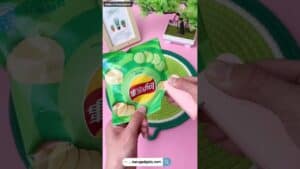Google Assistant is now available on over 10,000 smart home devices. Google’s new assistant can answer questions about products and services, control your connected appliances and even order things for you with just a few words.
“Google voice” is a service that allows users to shop online by speaking with their Google Assistant. The service has been available for some time now, but the “voice shopping” experience is still in its infancy.
When you have an assistant like Google Assistant to do your bidding, life is so much simpler. You no longer need to move a single finger to start things moving in your smart home. Did you realize that this convenience may be extended to the grocery shop and beyond?
With Google Assistant shopping, you can order and have your groceries delivered with only a voice command. Let’s have a look at how it works.
Is it possible to shop on Google Home?
Google created a speech shopping function to enable its smart home customers keep up with their hectic schedules and shop via voice control. Users may purchase for daily items at a number of partnering retail locations around the United States.
The function is accessible through the Google Home smart speaker or a Google Assistant-enabled smartphone. Users may merely make a voice command to activate the Google Express online purchasing service, and the Assistant will do the rest.
What’s the deal with Google Assistant’s voice shopping?
Let’s understand a few things about how Google Home works before we get started with voice commands for shopping.
What is Google Express, and how does it work?
Thanks to Google Express, Google Assistant voice shopping is possible. Google’s online shopping service, Express, is analogous to Amazon Prime. It looks like any other shopping site and comes with an Android and iOS app for convenient access on the road.
Google used to charge for membership in the service back in the day. The charge, however, has now been eliminated. However, to qualify for free delivery, retailers must exceed a minimum expenditure criteria ($25-$35).
Thanks to Google Express, Google Shopping Actions is a service that allows shops to showcase their items on Google platforms. Customers may purchase using Google Assistant and Google Home, as well as the Google Express mobile app and Google Search, on these platforms.
One of the most noteworthy features is voice shopping, which is exclusively accessible in the United States.
Where can you use Google Assistant to shop?
Users may shop from a variety of stores using Google Home Express purchasing. These are some of them:
- Bed, Bath & Beyond is a retailer that sells a variety of home goods
- Costco
- PetSmart
- Walgreens
- Whole Foods Market is a supermarket that sells organic foods.
- Walmart
- Sur La Table (On the Table)
- Sports for Road Runners
- Payless
- L’Occitane
- Guitar Center is a store that sells guitars
- Kohl’s, as well as over 50 other national and local retailers
What to Look for in a Retailer
Google has divided the world into delivery sectors for the sake of efficiency. You have access to various retailers and delivery days depending on your area. Follow these steps to get a list of shops near you:
On the go:
- Tap the Menu icon (three horizontal bars), then tap the ZIP code next to the location pin.
- Select a shipping address under “Select Shipping Address.”
- Select Manage Address Book>Add New Address to add a new address. Create a New Address
- Tap “Save” after entering your address.
- Tap the Menu button again, then “Shops,” to get a list of all accessible stores.
On a computer:
- Tap the ZIP code next to your location pin.
- Choose “Add New Delivery Address” from the drop-down menu.
- After entering the address, click “Save.”
- To see the shops near you, go to the main menu and choose “Stores.”
The service is now only accessible throughout the United States, with the exclusion of Hawaii and Alaska. When it will be offered in other locations, such as Europe and the United Kingdom, is currently uncertain.
How to use Google Assistant to shop
Let’s find out how to order with Google Assistant now that we’ve covered the basics of Google voice shopping. You will need to set up payments before we begin. Here’s how to do it:
- Open the Google Home app on your phone. on your phone. on your phone. on your phone. on your phone. on your phone. on your phone.
- Tap Menu from the home screen.
- Select “More Settings” from the drop-down menu.
- Tap “Payments” under “Google Account Settings” and then “Get Started.”
- You may choose a payment method that is already connected to Google Play or another Google service. If you wish to use a different one, or if you don’t have one yet, go to “Add Debit/Credit Card” and choose a new payment option.
- Please include a delivery address.
- Choose which Google Home you’d want to use to place orders.
- Give Google permission to view your personal data.
Voice shopping requests via Google Assistant
Following that, we’ll learn how to use different Google Assistant shopping requests to locate and buy things.
- Google can assist you in learning the fundamentals of voice shopping. Say, “OK Google, how do I shop?” to activate the function. That will provide you with the necessary instructions to get started.
- Say “OK Google, buy [item]” to purchase any item. If you don’t indicate a purchasing shop, the system will use your Order history on Google Express to generate results. It may also check to see whether the item is available at any of the participating retailers.
- Say “OK Google, buy/purchase/order [item] from [name of shop]” to buy from a certain retailer.
In any situation, Google Assistant will provide you with recommendations. Listen carefully and, if you like an idea, answer “Yes” to make an order. When you say “No,” Google Assistant will give you other options.
Other shopping-related Google Home voice commands include:
- Say “OK Google, reorder [item]” to buy something you’ve already bought.
- “OK Google, add [item] to my shopping list,” you may say to add something to your shopping list.
- “OK Google, what’s on my shopping list?” to see what’s on the list.
- “OK Google, where’s my package?” may be used to track orders.
- “OK, Google, place an order for the things in my shopping basket.” orders everything in your basket
- “OK Google, empty my shopping basket,” tells Google Assistant to do just that.
Shopping list created by Google Assistant
The shopping list is one of the finest aspects of Google voice shopping. Have you ever attempted to buy from memory only to realize you forgot something essential? A minor item like toilet paper might become a catastrophe at such times, forcing you to improvise or return to the shop.
You may make a shopping list using Google Voice Shopping. Whether you use Google Express or not, you may utilize this function. Here’s how to make a grocery list:
- Open the Google Home app
- On the home screen, tap “Account” in the bottom right corner.
- Select “Settings” or “More Settings” from the drop-down menu.
- Under the “Services” menu, choose “Shopping List.”
- Tap the Down Arrow next to “My Shopping List.”
- You will be given the option to create a “New List,” in which case you should input the list’s name. By checking the box, you may make this your main shopping list.
- “Done” should appear on the screen.
How to Make a Shopping List with Google Assistant
It’s time to start adding products to your shopping list now that you’ve made your first one. You may either use your voice to add objects or manually add them.
Using Voice to Add Items
Simply use one of the instructions given above to add things to your list using your voice. It’s worth noting that any things you add using this approach will end up on your main list.
Manually Adding Items
- Open the Google Home app
- “Account” should be selected.
- Select “Settings” or “More Settings” from the menu.
- Under the “Services” menu, choose “Shopping List.”
- Choose “Add Item” and then input the item’s name.
- To add the item to your list, tap “Done.”
Lists renamed
- Open the Google Home app
- “Account” should be selected.
- Select “Settings” or “More Settings” from the menu.
- Under “Services,” choose “Shopping List.”
- Tap the Down Arrow next to “My Shopping Lists” to see your lists.
- Select “Rename” from the three buttons adjacent to the list you wish to rename.
- Remove the old name and replace it with a new one, then click “OK.”
Multiple shopping lists on Google Home
You may make as many shopping lists as you like. Every time you need to make a new list, repeat the steps above.
Sharing your Google Home shopping list is a simple trick.
The Google Home shopping list sharing is a helpful trick. When you need someone to stop by the grocery store and pick up a few things, this function may be really useful. The greatest aspect is that once you distribute the list, anybody who has access to it may make changes.
Here’s how to share a shopping list with others:
- Open the Google Home app
- “Account” should be selected.
- Select Settings>Services>Shopping List from the drop-down menu.
- Tap the Down Arrow next to “My Shopping List.”
- Then, on the Share button, tap the list you wish to share.
- If you wish to send the Google Home shopping list to your phone, go via your contact list. By filling in their email addresses, you may send the list to them through email.
- Every name you choose will show in the “List Members” section.
- Select “Save” from the menu.
- The individuals you choose will get an email notice and will have the option to join the list. If they wish to make changes to the list, they must make it their primary shopping list.
iPhone shopping list via Google Home
If you wish to share your shopping list on iPhone or Android, follow the steps above.
Using Google Home to purchase presents
During the Christmas season, Google Assistant shopping may be quite useful. It not only allows you to escape the Christmas rush, but it also allows you to construct gift lists. Simply say, “OK Google, make a present list,” and you’ll be able to add desired goods from there.
My shopping list was read by Google Assistant.
Before you leave the home, double-check what’s on your grocery list. You can accomplish this while doing other things with your hands free. Use the voice command “OK Google, what’s on my shopping list” to have Google Assistant do this for you. The things on the list will then be read aloud by Google Assistant.
Controls and security for Google Assistant shopping
Checking the Status of an Order
Visit google.com/express or use the Google Express app to monitor the progress of your order.
How to use Google Assistant to monitor packages
Check the package information in the order confirmation email or on the Google Express orders website to track an order. You will get an email notice when your order is on its way.
Orders Cancelled
Similarly, you must go to the Google Express orders page to cancel an order. The functionality is also available in the Google Express app. You cannot, however, cancel an order after it has been readied for delivery.
Google Shopping Personal Results
Follow these steps if you wish to restrict the usage of Google Home voice shopping:
- Open the Google Home app
- On the home screen, tap “Account” in the bottom right corner.
- Select “Settings” from the drop-down menu.
- Select “Assistant” from the drop-down menu.
- To utilize a Google Home, go to Devices and touch the one you wish to use.
- Turn on “Personal Results.”
Parental restrictions for Google Assistant shopping and purchases
If you don’t enjoy surprises, such as having an unlawful huge toy vehicle delivered by Google Express, you should learn more about parental controls.
Family Link and Digital Wellbeing are two of the most important parental control options. In addition to other limitations, when Digital Wellbeing is set, no one will be allowed to buy through voice. When there are no grownups at home and you want to prevent trouble, this may be useful.
Similarly, creating monitored accounts on Family Link restricts youngsters from participating in a variety of activities. Making purchases, listening to music from YouTube, and other functions are among them. Google Home facilitates this by allowing you to establish a profile for each member of your family using the Voice Match function. As a result, children are not eligible to add to the shopping list.
Google Express order history
You may have a more personalized shopping experience by using your Google Express order history. Any purchases done via Google Express in the past, as well as transactions from linked shop accounts, are included in your order history.
Here are a few examples of how it may improve your buying experience:
- By advising customers on what they should buy.
- Based on your Google activity, we’re displaying things that you may be interested in.
- Allowing you to quickly repurchase things you’ve already purchased
- We’ll send you reminders based on your previous purchases and preferences.
Google Assistant can shop for numerous users and devices.
There are a few things to keep in mind if you wish to have several people shop using Google Home voice control. First and foremost, make sure that each of these individuals has linked their Google account and voice. This includes the individual who installed Google Home. Then, take the following steps:
- Open the Google Home app
- In the lower right corner, tap “Account.”
- Select Settings>More Settings>Assistant>Voice Match from the drop-down menu.
- Check all of the devices to which you wish to connect your voice.
- “Continue” is followed by “I Agree.”
- Follow the instructions on your computer screen.
- Continue with the Voice Match setting, remembering that you must activate “Personal Results” to hear personal information.
- Invite other prospective users to set up Voice Match so that they, too, may obtain customized results. Tap “Invite,” then choose a communication channel and send invitations.
Use Google Assistant to create a shopping list on your computer.
Would you want to use your computer to view your shopping list? This is what you must do:
- Go to google.com/express for more information.
- Toggle your mouse over the list icon to the left of the shopping cart symbol.
You may make an order, modify, remove, or check items by clicking “Shop Your List” on this page.
How can I get Google Assistant to send my grocery list, todoist, wunderlist, or other lists to me?
There is currently no direct command for directing Assistant to email your shopping list. You may, however, access it by email. Adding your email address to the list of persons you share your list with is a simple method to achieve this.
Here’s how to do it:
- Open the Google Home app and go to the shopping list.
- Select “List” from the Menu icon.
- Select “Manage” from the menu.
- Select “Share” from the “More” menu.
- Please enter your email address.
You will now get the list through email, which you can access and edit straight from this page.
Most Commonly Asked Questions
Is it possible to utilize my wristwatch to shop using Google Assistant?
Smartwatches can access your shopping list and perform voice purchases for increased convenience. These are some of them:
- Google Smartwatches with Wear OS
- Smartwatch Fossil Sport
- Ticwatch by Mobvoi
- Vapor Misfit
- Tory Burch is a fashion company founded by Tory Burch
Will Google Assistant work with other list apps?
Google Assistant is compatible with a variety of applications. They are as follows:
- OurGroceries is a third-party software that syncs your grocery list across all of your devices.
- Todoist is a task manager that uses third-party actions to integrate with Google Home.
- AnyDo is a feature-rich shopping list that allows you to make numerous lists and get personalized suggestions based on prior lists.
- Out of Milk is a popular list app that includes shopping, to-do, and pantry functions.
What Google Assistant shopping IFTTT recipes are there?
IFTTT provides a variety of alternatives for creating your shopping list. You may make the list in a variety of apps, including MeisterTask, Evernote, Todoist, Trello, iOS reminders, and Wunderlist. To create an IFTTT applet for your Google Home shopping list, follow these steps:
- Go to ifttt.com in your browser.
- Select “New Applet” from the drop-down menu that shows when you click on your username in the upper right corner.
- Begin by selecting “This.”
- Select “Google Assistant” from the “Choose Trigger Channel” menu.
- Select “Say a sentence with a text ingredient” to create the trigger, then enter in a phrase like “Add $ to MeisterTask shopping list.” The item you wish to add is represented by $ in this situation. You may add more words if you want to.
- Select the app you wish to use to generate shopping lists by clicking “That.”
- Select the appropriate option under “Action” for your app. You might pick “Create Task” if you’re using a task organizer like MeisterTask.
- Choose a title, then “Create Action” and “Finish.”
All you need now is a command, such as “OK Google, add Cheetos to MeisterTask shopping list,” to get things started.
Is it possible to create a shopping list that works with both Google Assistant and Amazon Alexa?
The majority of third-party shopping list applications are compatible with Alexa and Google Assistant. These include apps like OurGroceries, AnyDo, Out of Milk, and Todoist, as well as others.
Google Assistant Shopping is accessible in which countries?
Shopping with Google Assistant on Google Home is only accessible in the United States, where there are over 50 shops to pick from. Google Shopping, on the other hand, is accessible in a number of nations.
The main difference is that Google Shopping does not enable the convenience function of voice shopping in these countries. It’s worth mentioning that Google Home is now available outside of the United States.
It’s presently accessible in a number of different countries, including the following:
Users may still utilize Google Assistant even if Google Home isn’t accessible in their country. Google Assistant was claimed to be accessible in 80 countries and could speak 30 languages at CES 2019.
The support of Google’s AI assistant on devices such as smartphones is the company’s key edge in this respect. As a result, it has become one of the most accessible personal assistants available.
Google Shopping is offered in 121 countries and territories worldwide. So, if Google has the technology and the global reach, why hasn’t it combined all of its services globally? There are a variety of reasons for this, but one of them might be the difficulty of enabling international distribution.
Another option is for Google to select acceptable merchants in each of the approved countries to join the initiative and assist consumers. In any event, Google Home and Google Assistant shopping are expected to expand outside US borders over time.
For Google shopping list users, this is a typical issue. It usually occurs as a result of a flaw in the program version you’re using. To repair the problem, the best way is to check for the most recent updates. It’s also possible that you’ll need to clean the app’s cache.
Go to shoppinglist.google.com and manually insert products to see whether the app is the issue. If it solves the problem, it implies the problem is with the app.
To fix this problem, go to the App Store and download the most recent version of Google Assistant for iOS. If you already have the newest version, consider removing and reinstalling the program. That could take care of any troubles that arise.
An IFTTT applet that supports standard iOS and Google Assistant shopping lists for Google Home is an option. You’ll be able to utilize one shopping list for both helpers as a result.
“Hey Google” is a voice shopping feature that allows users to shop with the help of their voice. This service can be used on apps such as Amazon and eBay. Reference: hey google.
Frequently Asked Questions
How do I use Google shopping assistant?
A: Google Shopping Assistant is an app where you can search for items to buy using your voice. To do this, download the app on both Android and iOS. Then sign in with your account (if its not already) then start talking!
Can you shop with Google Assistant?
A: The Google Assistant does not support shopping at the moment. However, there are many questions you can ask it like Whats my next appointment on my calendar?, or How much is this item?.
How do I use voice control on Google Assistant?
A: To use voice control, press the mic button on your Google Assistant device. Use the devices camera to look at yourself so you can see what words will be spoken by pressing a word or phrase.
Related Tags
- google shopping
- google assistant shopping list
- ok google
- google home mini
- google nest