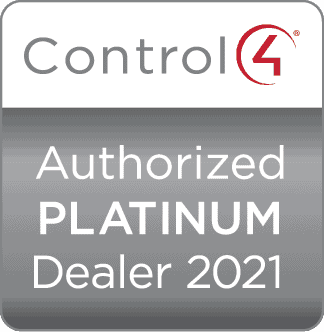Are you looking to streamline your daily tasks and create a seamless smart home experience? With the ever-evolving capabilities of smart home assistants, you have the power to customise your own routines and automate household activities. In this guide, we will walk you through the simple steps of setting up custom routines with your smart home assistant, allowing you to effortlessly control your devices, lights, and appliances with just a few voice commands. Whether you want to enhance your productivity or simply make your life more convenient, creating custom routines with your smart home assistant will transform the way you interact with your home.
Key Takeaways:
- Personalisation: Creating custom routines allows you to personalise your smart home assistant’s responses and actions based on your specific needs and preferences.
- Flexibility: Custom routines give you the flexibility to set up multiple actions with just one simple command, making your smart home even more convenient and efficient.
- Seamless Integration: With custom routines, you can seamlessly integrate various smart devices and services to work together harmoniously, enhancing your smart home experience.
- Time-Saving: By automating tasks and setting up custom routines, you can save time and effort in executing repetitive actions, allowing you to focus on more important tasks or simply enjoy your leisure time.
- Enhanced Control: Custom routines give you greater control over your smart home assistant, allowing you to dictate exactly how it responds to your commands and triggers, creating a more tailored and refined user experience.
Getting Started with Your Smart Home Assistant
So, you’ve just brought home your new smart home assistant and you’re eager to set it up and start using it to streamline your daily routines. This guide will take you through the initial steps to get your smart home assistant up and running.
Setting Up Your Device
When setting up your smart home assistant, it’s important to follow the manufacturer’s instructions carefully to ensure a smooth and successful installation. You will need to download the corresponding app for your smart home assistant and follow the on-screen instructions to connect your device to your home Wi-Fi network. It’s crucial to keep your software and firmware updated to ensure that your smart home assistant is functioning optimally and with the latest security features.
Familiarizing Yourself with the Assistant’s Capabilities
Once your smart home assistant is connected and ready to go, take the time to familiarize yourself with its capabilities. Experiment with asking it questions, setting reminders, and scheduling tasks to understand the full range of features available to you. It’s also important to explore the compatibility of your smart home assistant with other devices and applications, as this will enhance the overall functionality of your smart home setup. Be mindful of the privacy settings and the information that your smart home assistant can access, as well as the potential security vulnerabilities that may arise if not managed properly.
Creating Basic Routines
Creating basic routines with your smart home assistant is a great way to simplify your daily tasks and make your home more efficient. Whether it’s turning on the lights at a certain time or adjusting the thermostat before you get home, custom routines can be tailored to your specific needs and preferences. Here’s how you can create basic routines with your smart home assistant.
Tips for Structuring Your First Routine
When structuring your first routine, it’s important to keep it simple and focused on a single task. Start by identifying a specific action or set of actions that you want your smart home assistant to perform. For example, if you want the lights to turn on at a certain time every evening, you can create a routine for that. Use clear, descriptive phrases when naming your routine, so it’s easy to remember and activate. This will ensure that your smart home assistant understands your commands accurately. Be sure to test your routine to ensure it’s working as intended before relying on it to automate tasks in your home.
Common Mistakes to Avoid
One common mistake when creating basic routines is making them too complex. Overcomplicating your routines can lead to confusion and errors, so it’s best to start with straightforward commands. Another mistake is not being specific enough in your commands. Make sure to use precise language when creating routines to avoid any misunderstandings. It’s also important to avoid creating routines with conflicting commands, as this can lead to inconsistent behaviour from your smart home assistant. This will ensure that your routines run smoothly and effectively.
Advanced Routine Customization
When it comes to advanced routine customization, you have a range of options to tailor your smart home assistant’s routines to your specific needs. Here are some techniques to take your routine creation to the next level:
- One option to consider is using the Schedule integration. This allows you to create more complex schedules for your routines.
- Another advanced technique is to incorporate multiple devices into your routines to create a seamless smart home experience.
- You can also utilize conditional commands and triggers to add a layer of intelligence to your routines.
Incorporating Multiple Devices
If you want to take your routines to the next level, you can incorporate multiple devices into a single routine. For example, you could create a “Good Morning” routine that not only turns on the lights but also adjusts the thermostat and starts brewing your morning coffee. This allows you to manage multiple aspects of your smart home simultaneously, streamlining your daily routines and saving you time and effort.
Utilizing Conditional Commands and Triggers
Conditional commands and triggers allow you to add an extra layer of intelligence to your routines. This means you can set actions to occur only if certain conditions are met. For example, you could set up a “Coming Home” routine that only activates the security system if it’s after a certain time of day. This level of customization adds a new dimension to your smart home experience, making your routines even more responsive and tailored to your needs.
Perfecting Your Routines
Now that you have set up your custom routines, it’s time to perfect them for a seamless and efficient smart home experience. One way to enhance your routines is by adding Add-ons and Integrations for Home Assistant. These can provide additional functionalities and integrations that can make your routines even more effective and tailored to your specific needs.
Factors to Consider for Routine Optimization
When perfecting your routines, there are several factors to consider for optimization. Firstly, take into account your daily schedule, habits, and the specific tasks you want to automate. You should also consider the compatibility of your smart devices and whether they work seamlessly together within your routines. Additionally, think about the timing of your routines and how they align with your daily activities. Recognizing these factors will help you tailor your routines for maximum efficiency and convenience.
How to Troubleshoot Routine Issues
Even with the most meticulously set up routines, you may encounter issues from time to time. When troubleshooting routine issues, start by checking the connectivity of your smart devices and ensuring they are properly linked to your smart home assistant. You should also review the command phrases you are using and verify that they are recognised by your assistant. If problems persist, consider creating a log of the issues to identify any patterns or contributing factors. By systematically addressing and resolving these issues, you can ensure your routines run smoothly and without interruptions.
How to Create Custom Routines with Your Smart Home Assistant
Following this guide, you should now have a clear understanding of how to create custom routines with your smart home assistant. By utilising this feature, you can streamline your daily tasks, improve efficiency, and simplify your life. Remember to experiment with different commands and settings to find the routine that works best for you. Whether it’s turning off lights at a specific time, playing music when you wake up, or receiving weather updates every morning, custom routines can truly enhance your smart home experience. Make the most of your smart home assistant by creating tailored routines that cater to your unique needs and preferences.
FAQ
Q: What is a custom routine in a smart home assistant?
A: A custom routine is a set of personalised commands that you can create for your smart home assistant to perform multiple tasks with a single voice command.
Q: How can I create a custom routine with my smart home assistant?
A: To create a custom routine, open the smart home assistant app, go to the settings, and then select ‘Routines’. From there, you can create your custom routine by adding specific actions and commands.
Q: What tasks can I include in a custom routine?
A: You can include a wide range of tasks in a custom routine, such as turning on or off lights, adjusting the thermostat, playing music, providing weather updates, and even turning on specific smart home devices.
Q: Can I schedule custom routines to run at specific times?
A: Yes, you can schedule custom routines to run at specific times or even on specific days of the week. This allows you to automate your daily tasks and make your smart home assistant work for you.
Q: Are there any limitations to creating custom routines with smart home assistants?
A: While most smart home assistants offer a wide range of capabilities for creating custom routines, there may be limitations in terms of the number of actions that can be included in a single routine or the compatibility with certain smart home devices. It’s important to check the specific guidelines for your smart home assistant to understand any limitations.